- Главная
-
Учебник
- DIALux 4
- DIALux evo
- IES
- Форум
- Галерея
- Блоги
-
Скачать
- DIALux
- Базы
- Плагины
- 3D модели
- Текстуры
- Книги
-
Новости
Setup the 3D View
21 августа 2012 - АдминIt is possible to roam through a planned scene to closely evaluate the results. The observer's position can also be inside a room. This is especially valuable when planning large rooms with a lot of furniture.
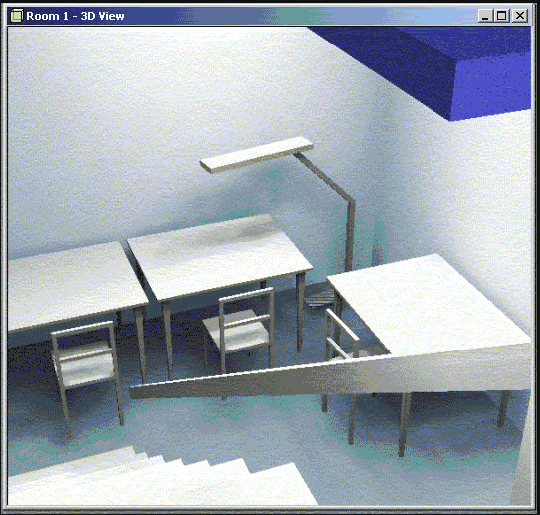
Fig. 233 Evaluating a staircase from the upper storey
The following tools (from left) can be used to change the position in the 3D view:
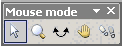
Fig. 234 Toolbar for switching between modes
• Select Objects; when this mode is selected, objects (depending on the selection filter) can be selected by clicking on them.
• Increase/Decrease View Size; to increase or decrease the zoom factor, left-click in the CAD window and move the mouse up or down. With DIALux 4.5 you can increase or decrease the CAD view about 10% by using CTRL key + + or CTRL key + -.
• Rotate 3D View; left-click and move the mouse while holding the mouse button pressed.
• Move; use this mode to move the area that is displayed in the window. If you have a “threebutton mouse”, this option is always assigned to the mouse button in the middle.
• Roam Scene
o Left-click and move the mouse to move forward, backward or to rotate on the spot.
o Left-click holding the CTRL key => you can roam up, down, left or right, the viewing direction remains constant.
o Left-click holding the Shift key => you remain on the spot and can look around you.
You can change the focal distance of the camera in the 3D view by selecting the mouse mode “zoom” (loupe symbol). While zooming (left-click and move the mouse) hold the CTRL key at the same time.
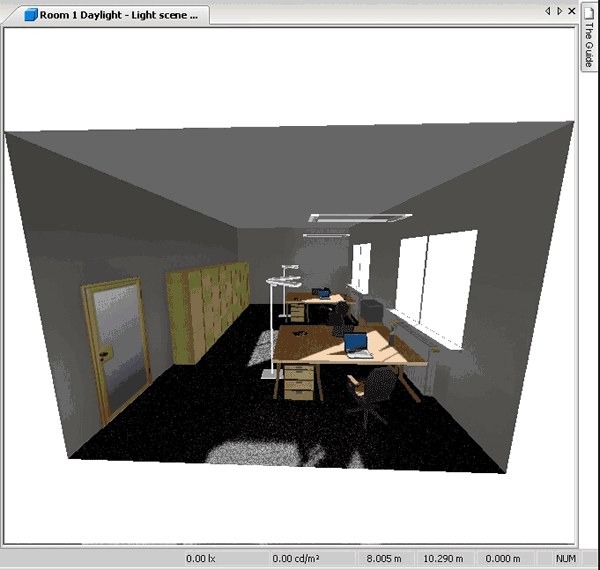
Fig. 235 Change perspective and focal distance of the cameraРейтинг: 0 Голосов: 0 7552 просмотраКомментарии (0)Manual
