- Главная
-
Учебник
- DIALux 4
- DIALux evo
- IES
- Форум
- Галерея
- Блоги
-
Скачать
- DIALux
- Базы
- Плагины
- 3D модели
- Текстуры
- Книги
-
Новости
Save 3D View
21 августа 2012 - АдминDIALux offers two different ways to export the current 3D rendering into a graphics file. The easiest way to get a picture of the visualisation is to rotate or move the 3D view of a scene (interior room, exterior room or street) into the desired position and then use the menu → Export → Save CAD view as JPG… which opens a file selection dialogue.
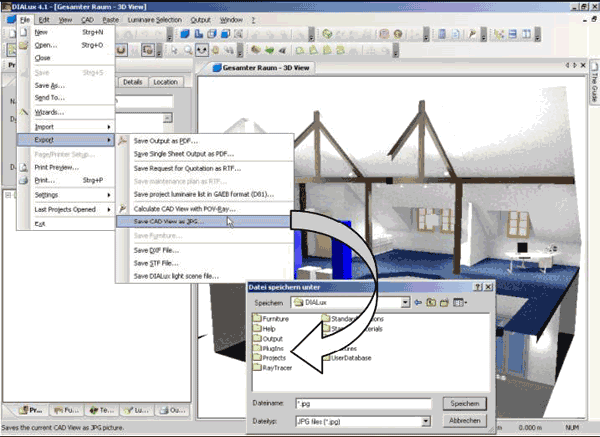
Fig. 237 Save a 3D view as *.jpg-file
Here you can enter the directory and the filename. The picture is stored as a *.jpg-file with a 1024 x 768 pixel image.
To get a picture with a higher resolution, proceed as follows:
• Make the planning as usual and adjust the perspective of the 3D CAD view.
• Change to the output and open the 3D rendering.
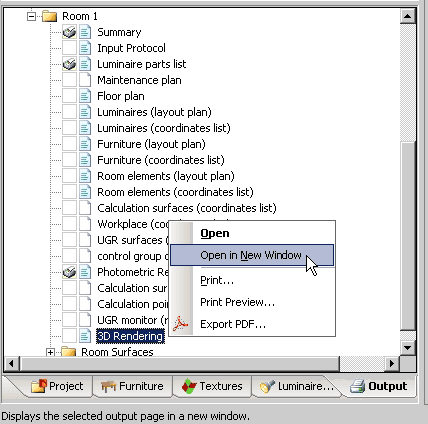
Fig. 238 Open the 3D rendering
• Start the software that should import the image. This might be Word, Excel or any image processing software.
• Click and hold the left mouse button on the 3D output and drag the image to the other program.
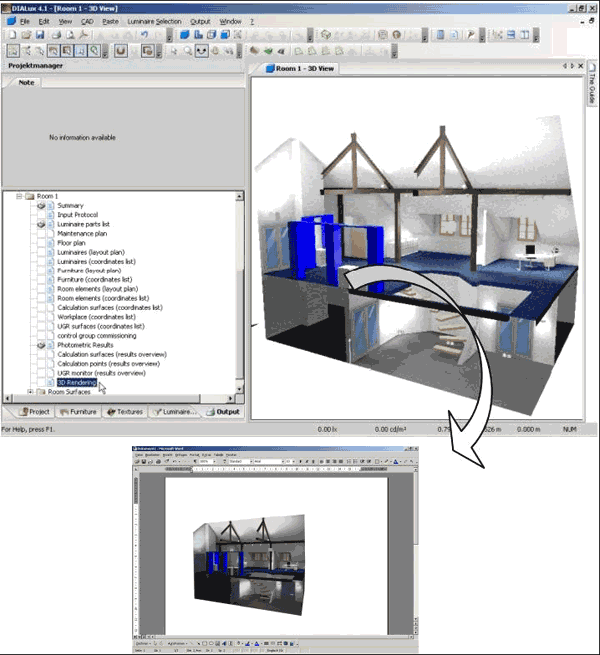
Fig. 239 Copy the 3D rendering into another software
• The image is copied into the other software with a resolution of 2000 x 2000 pixels.Рейтинг: 0 Голосов: 0 9879 просмотровКомментарии (0)Manual
