- Главная
-
Учебник
- DIALux 4
- DIALux evo
- IES
- Форум
- Галерея
- Блоги
-
Скачать
- DIALux
- Базы
- Плагины
- 3D модели
- Текстуры
- Книги
-
Новости
Circular help line
24 августа 2012 - АдминThe circular help line can be placed by first defining the mid point and then the radius.
Copy along a help line
Any help line can be used to be the copy and paste path of any object. Any object and any object combination can be copied along a help line, e.g. furniture, luminaries, Calc surface + furniture… To start that function, the help line has to be available in the scene. The object that has to be copied along a help line has to be in the scene as well. If you want to copy combined objects, you have to place them correctly next to each other first. The position in the room/exterior scene does not matter at all.
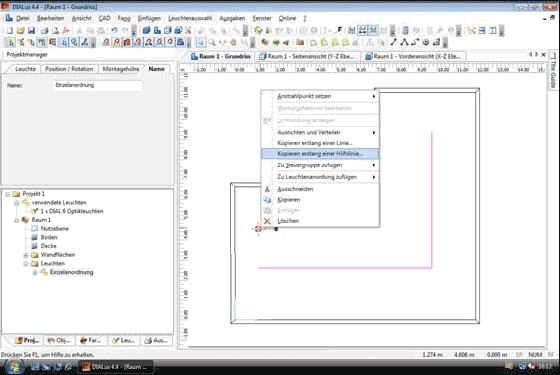
Fig. 281 Copy along a help line with the mouse
Start with selecting the object to be copied. Than make a right click and select “Copy along a help line” from the context menu. Now there is a symbol at the mouse to select the desired help line that should be used as a path where the object should be copied along. When the mouse is above a help line a small hook appears that tells you that this help line can be selected. The line is selected with a left click.


Fig. 282 Mouse symbol to select a help line for copying
Once the desired help line is selected, the inspector offers the possibility to define the desired number of copies and the distance between them.
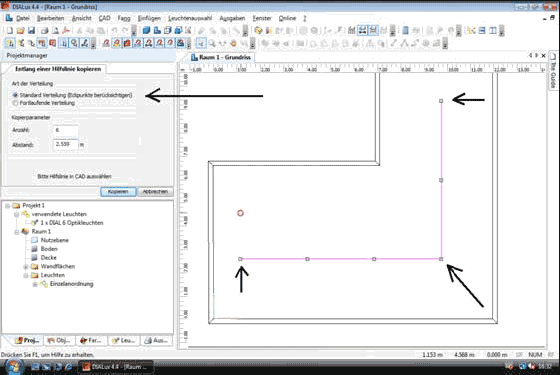
Fig. 283 Copying in the standard setting with placing objects in the vertex
If the standard setting is selected, DIALux places the first object in the start point, the last one in the end point and in every vertex also a copy. The distance between objects placed within two vertices will be averaged to keep the number of objects and the resulting distance close to the desired values in the inspector.
If the second setting is selected, the distance between the objects is fixed. The first object is placed in the start point and every following one has the exact distance as defined. If the length of the help line is not integer literal of the distance, the complete length is not used and a rest of the line remains.
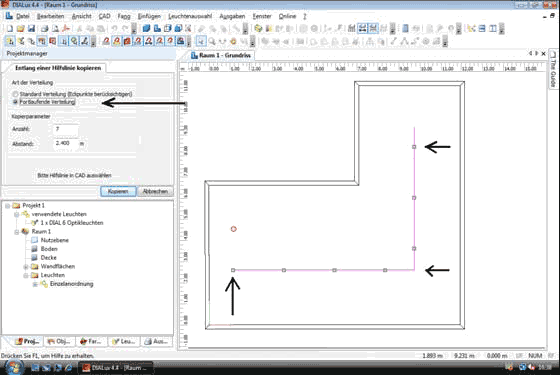
Fig. 284 Copying along a help line with fixed distance
In this way it is also possible to copy objects along spline help lines and circular help lines.Рейтинг: 0 Голосов: 0 2509 просмотровКомментарии (0)Manual
