- Главная
-
Учебник
- DIALux 4
- DIALux evo
- IES
- Форум
- Галерея
- Блоги
-
Скачать
- DIALux
- Базы
- Плагины
- 3D модели
- Текстуры
- Книги
-
Новости
Quick Street Planning Wizard
5 сентября 2012 - АдминClick with the left mouse button on DIALux Wizards in the WELCOME window in order to use this wizard.
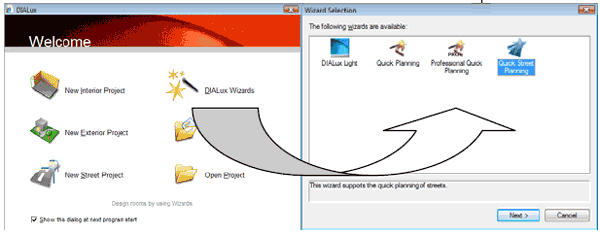
Fig. 317 DIALux wizards – Quick street-planning wizard
If you do not see the WELCOME dialogue any more, you will find the wizards in the menu File → Wizard.

Fig. 318 Wizards via Menu
This wizard guides you through the quick planning for streets.
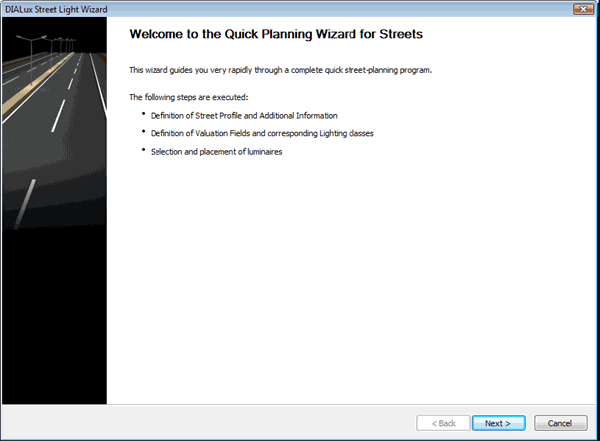
Fig. 319 Startup dialogue for street light wizard
Here you can specify the single elements for the street and their properties. Confirm each of your steps by clicking on Next.
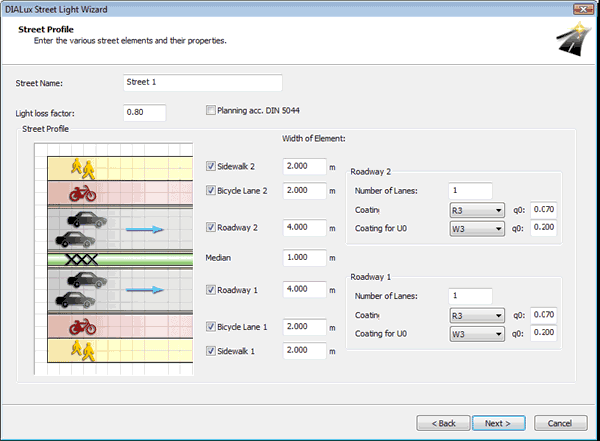
Fig. 320 Street profile
Select those roadway elements which belong to the street profile of the project. The coating can be chosen for dry and wet surrounding conditions. This is necessary only for the calculation of the same uniformity "U0 wet". Street name and maintenance factor are likewise inserted on this page.
In the following window you can fix the individual or combined valuation fields for the street. In order to define photometric requirements for the street, select an illumination class for every valuation field. This is one of the essential innovations of the EN13201.
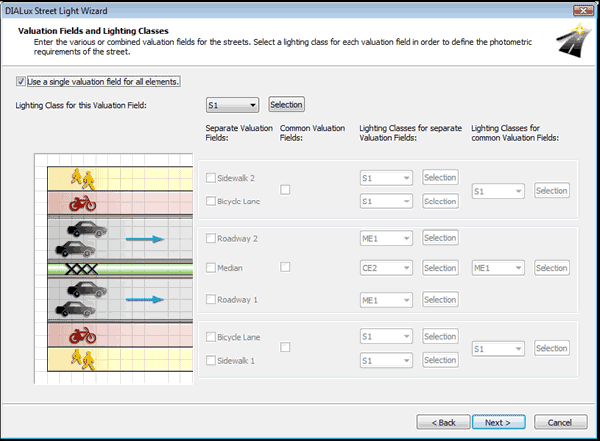
Fig. 321 Valuation Fields and Illumination Classes
By using the Selection button the illumination class wizard can be started. To understand this see also the section Illumination class Wizard.
You can also select single valuation fields and illumination classes for each element.
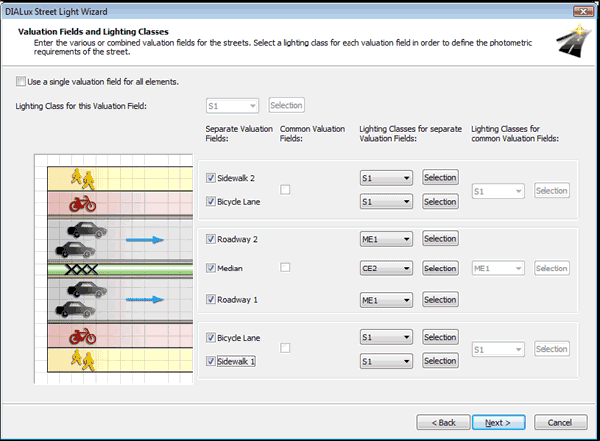
Fig. 322 Valuation Fields and Illumination Classes
In the window Valuation field you can select a valuation field for the optimisation, i.e. you define the photometrical data as basis for the optimisation. You can change the respective limit values via left-click on the numbers.
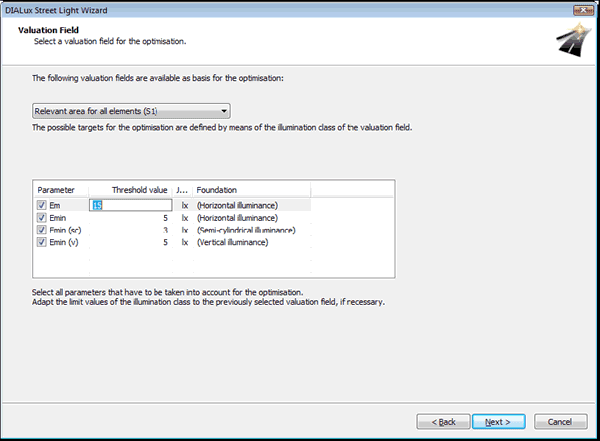
Fig. 323 Limit values for the optimisation
DIALux provides you with the street arrangement adapted to the parameters selected. However, under circumstances according to selected parameters or used luminaires no arrangement which fulfils all limit values can be found. On the window Substitute list you can specify the lower limit values. Thus it is possible to sort all arrangement variants into three classes (suitable, largely suitable and inadequate). Without a substitute list only suitable and inadequate arrangements are possible.
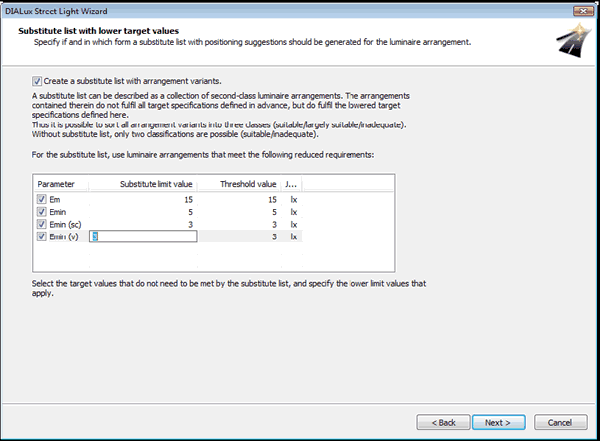
Fig. 324 Substitute list
The next window allows you to choose a luminaire. You can select several luminaires from a manufacturer and compare them with each other. Click on “Select more” to get in the selection mode. Attention: In general comparisons between manufacturers are not possible.
Select the luminaires from your list of the recently used luminaires or choose new products from the catalogues installed. Via the button “Add” the current luminaire will be taken into the list of the “Selected luminaires”. Click the button “End selection” if you have selected all luminaires which you will take into consideration for the optimisation. In the list of the “Selected luminaires” you can choose every product and have a look at the technical properties or remove it again from the list.
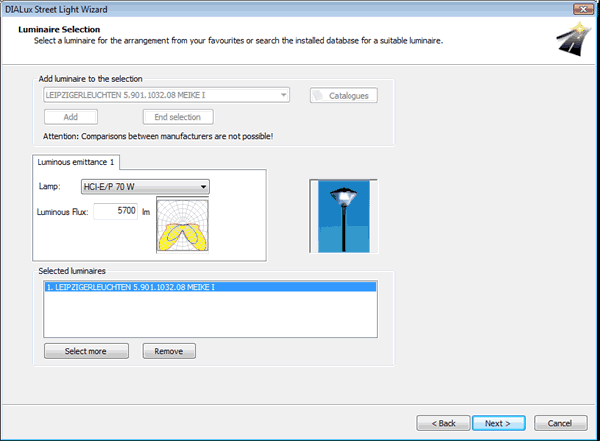
Fig. 325 Luminaire selection
At last you can specify the parameters for the arrangement to be optimised, like pole distance, height above working plane or light overhang. For not variable parameters you can edit the values of the fixed parameters – also the arrangement type. If you leave this window by clicking on “Next” the calculation of the optimal arrangement will be started automatically.
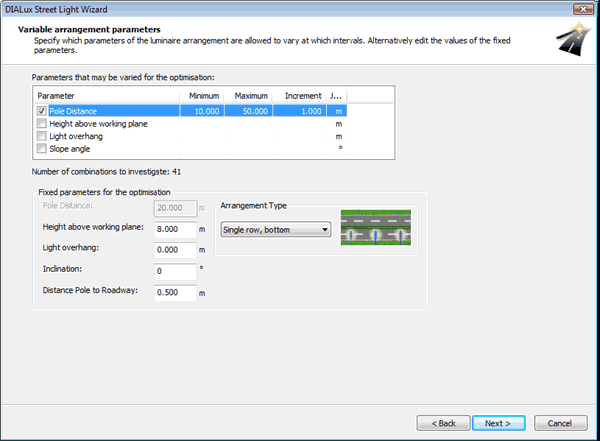
Fig. 326 Variable arrangement parameters
After the calculation DIALux offers you possible positioning suggestions. The suggestions are divided into suitable, largely suitable (provided that you have activated the substitute list) and inadequate arrangements. You can open or close these three groups individually via a click on +/-sign in the list. The results can be sorted depending on the several parameters up and down, while you click on the suitable column header in the result list. DIALux shows you in the footer the values of the parameter required. In order to implement a suggestion simply select it while clicking on it.
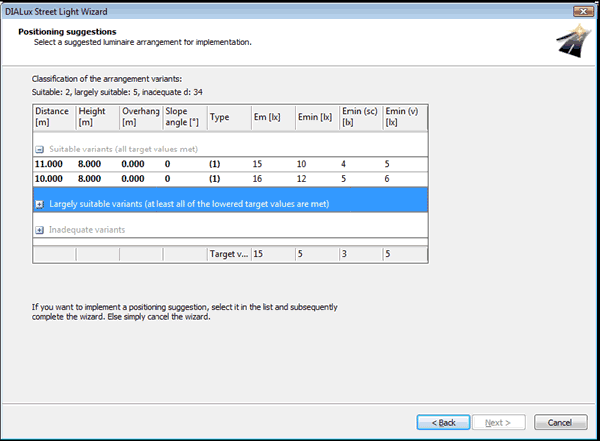
Fig. 327 Positioning suggestions
Afterwards a final dialogue will appear automatically. If you activate the checkbox, the generated street will be calculated immediately.
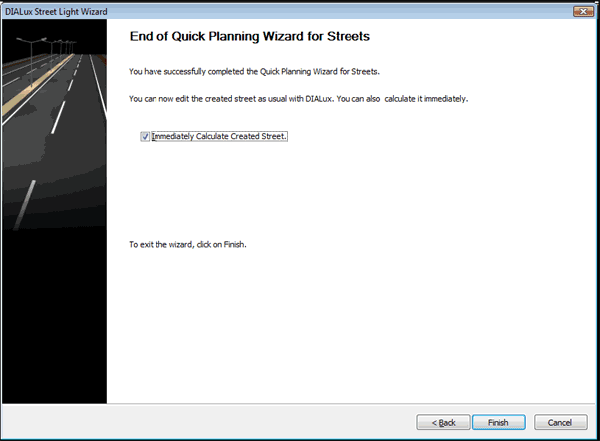
Fig. 328 Final dialogue
Click on the Finish button and your street project will be displayed. You can do further work on this later.Рейтинг: 0 Голосов: 0 4979 просмотровКомментарии (0)Manual
