- Главная
-
Учебник
- DIALux 4
- DIALux evo
- IES
- Форум
- Галерея
- Блоги
-
Скачать
- DIALux
- Базы
- Плагины
- 3D модели
- Текстуры
- Книги
-
Новости
Street Illumination
11 сентября 2012 - АдминA standard street can contain several street arrangements of luminaires but no other luminaire arrangements or furniture. The valuation field is defined with the first street arrangement.
To insert the street arrangement you can use The Guide
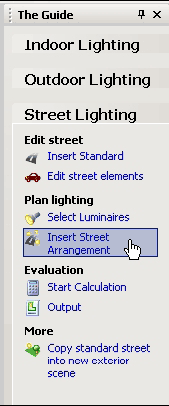
Fig. 360 Insert street arrangement via “The Guide”
or the menu Insert → Luminaire Arrangement → Street Arrangement when you have selected the street in the Project manager
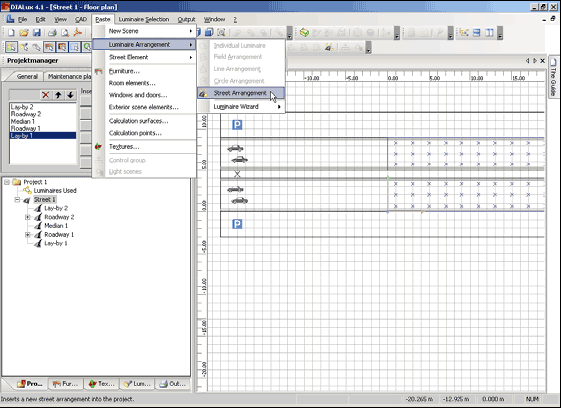
Fig. 361 Insert street arrangement via menu
or by means of right mouse button, after you have picked the street in the Project manager.
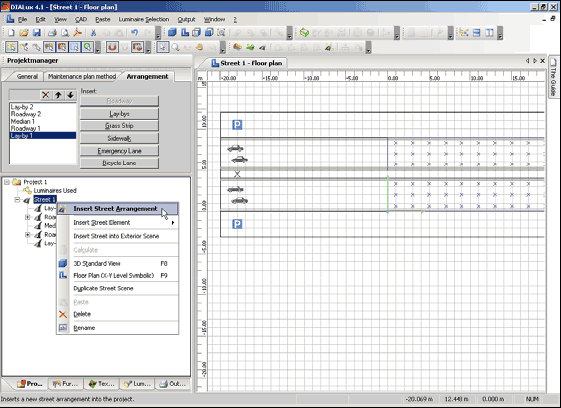
Fig. 362 Insert street arrangement via right mouse button
DIALux offers all the key parameters for positioning street luminaires.
To position luminaires first you select the type of luminaire in the manufacturers PlugIn. Now you use the option Insert Street Arrangement and choose the product from the luminaire list.
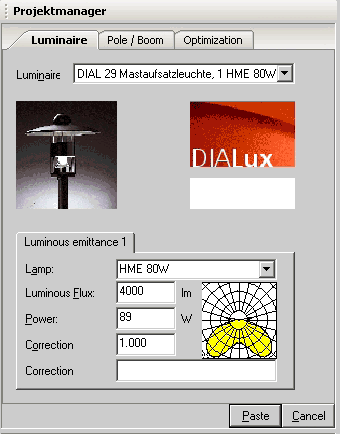
Fig. 363 Insert Street Arrangement – Luminaire
The Property Page Luminaire allows you a choice of luminaires, as well as the entry of technical data for the luminous emittance.
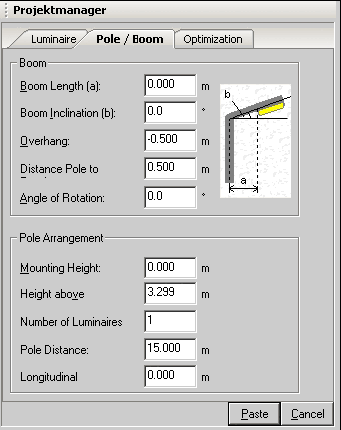
Fig. 364 Insert Street Arrangement – Boom properties and pole arrangement
In the Property Page Pole / Boom you can define specific properties of the boom as well as the pole arrangement.
The drawing in Fig. 364 illustrates the Boom Length and Boom Inclination. The Overhang defines how far the middle of the luminaire plane (centre of gravity of the luminaire) overlaps the roadway. The Distance Pole to Roadway is measured between the root point of the pole and the border of the roadway. Additionally you can specify the Pole Arrangement here.
A good way to get the optimal distance between the luminaires is to use the Property Page Optimisation. Under Arrangement Type you can define the place along the street where you want to install the luminaires. A list of arrangement types is available to you.
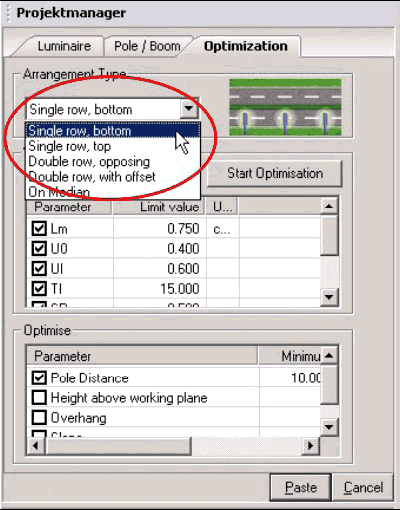
Fig. 365 Insert Street Arrangement – Select the arrangement type
In the valuation field you can specify the photometric values of the roadway (illumination class and condition). In this Property Page the minimum values to be reached for the illumination class are already entered. If you wanted to optimise on other values, enter here the desired limit values. You activate the optimisation via the Start Optimisation button. Be aware that if you optimise many parameters at the same time, the calculation time can take several minutes.
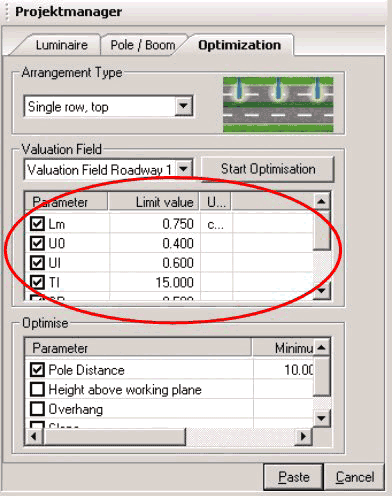
Fig. 366 Insert Street Arrangement – Optimisation / Valuation Field
Then DIALux calculates according to the choice and weighting of the parameters, the optimal pole distance, the height above working plane, the overhang and the slope. The checkbox provides for the activation or deactivation of the parameters to be optimised. The purpose of the optimization is to find the maximum pole distance, the minimum height above the work plane, the minimum overhang and/or the minimum inclination slope.
The optimisation is carried out before the arrangement is placed; however it can be accomplished after the insertion.
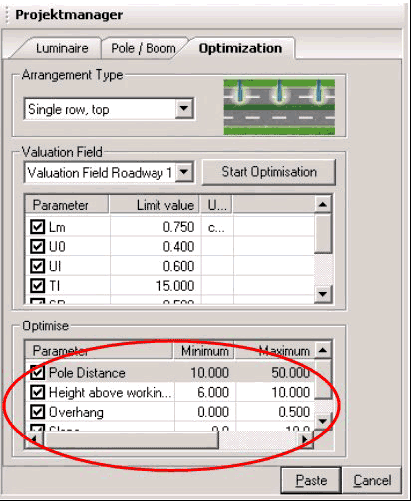
Fig. 367 Insert Street Arrangement – Optimise
Alternatively you can enter the values numerically, in order to fix the minimum, maximum or the step width of the respective parameters. To insert the luminaire arrangement in your street project, please, click on the Paste button.
In the context menu of the street arrangement you can optimise individually the arrangement of your luminaires. To do this select with the right mouse button the street arrangement in the Project manager.
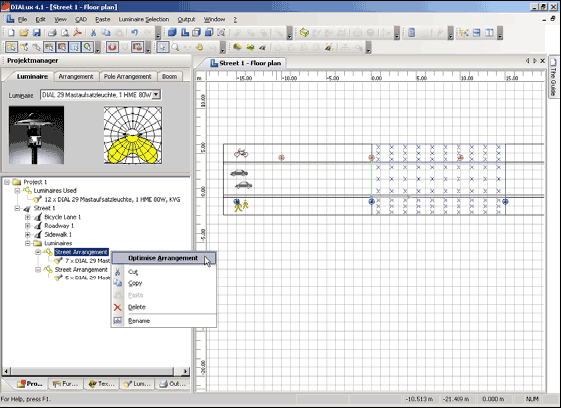
Fig. 368 Street arrangement – Optimise arrangement
The luminaire arrangement always defines the valuation field. If you insert several luminaire arrangements, the resulting valuation field depends on each case of the maximum (pole) distance between two luminaires, shown in the following example (see Fig. 369). The luminaires of the lower arrangement therefore specify the calculation field.
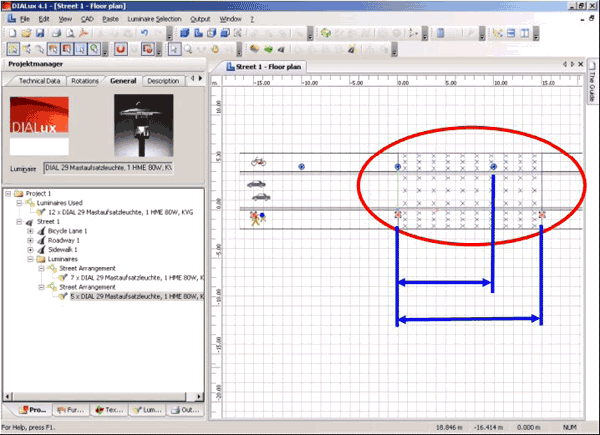
Fig. 369 Calculation field in the ground plan view
The starting point of the arrangement, relatively to the calculation field can be changed under Pole Arrangement → Longitudinal.
The Inspector provides technical data on the inserted luminaire arrangement (see chapter Luminaire Arrangement).
DIALux displays the street in 2D and in 3D view just like rooms and exterior scenes.
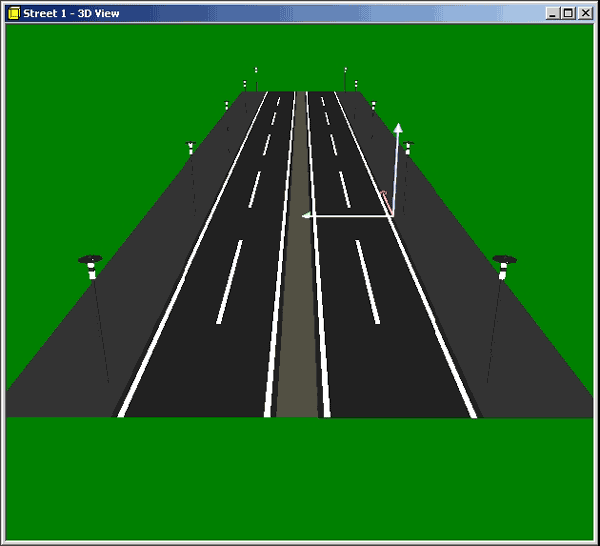
Fig. 370 3D visualisation of the street
You can rotate, zoom and roam the 3D view and export it as *.jpg like all other scenes.
NOTE: The rendering shows the distribution of the illuminance but not the luminance.
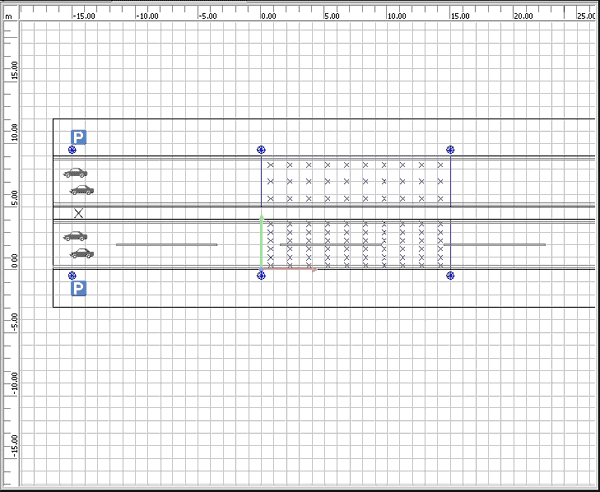
Fig. 371 2D visualisation of the street
In the floor plan view DIALux also shows the valuation field / calculation grid together with the street elements and luminaires.
DIALux offers the option to insert streets into exterior scenes.
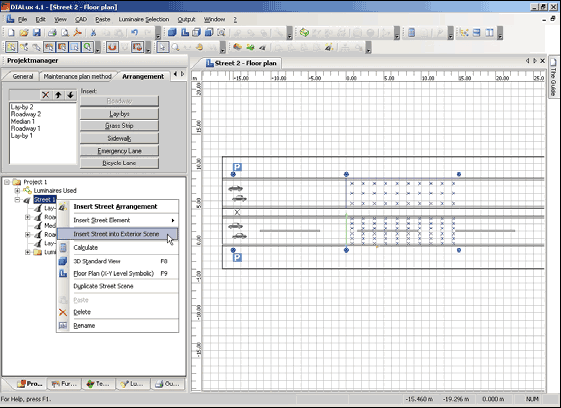
Fig. 372 Insert street into exterior scene
You can work on the individual street elements and luminaire arrangements in the same way as you did in your street project. All street elements are shown in the exterior scene as ground elements.
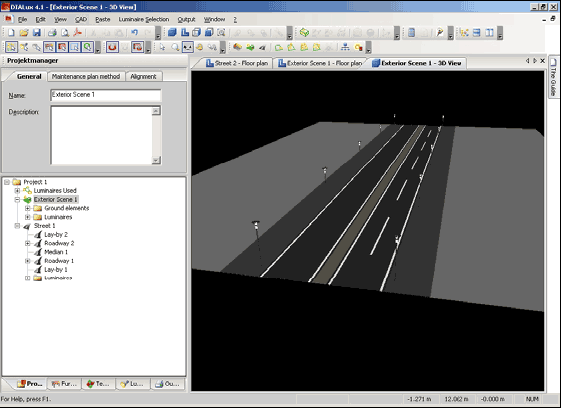
Fig. 373 Street in an exterior sceneРейтинг: 0 Голосов: 0 7025 просмотровКомментарии (0)Manual
