- Главная
-
Учебник
- DIALux 4
- DIALux evo
- IES
- Форум
- Галерея
- Блоги
-
Скачать
- DIALux
- Базы
- Плагины
- 3D модели
- Текстуры
- Книги
-
Новости
Edit Room Geometry
17 августа 2012 - АдминAfterwards the ground plan view appears on the right side within the CAD window and the room coordinates are displayed in the Inspector. Generally the coordinate origin of the room is down left (x=0, y=0). You can change the room geometry by moving the individual points via the mouse or you can insert points with the right mouse button. Alternatively you can edit the room coordinates in the Inspector.
DIALux transfers the values entered in the table after you have operated the tab key. After finishing editing the room data confirm with the OK button.
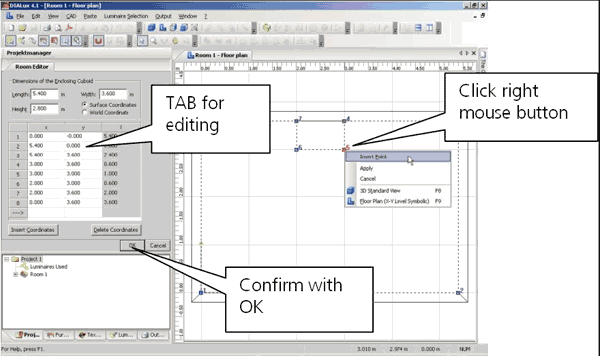
Fig. 77 Edit Rooms – Insert room coordinates
If you do not see all of your room, you can zoom out from the view by using the (Overall View of the Scene) loupe button for the complete room view.

Fig. 78 Edit Rooms – Zoom to the overall view of the scene
In order to see the 3D view you can use the right mouse button or click on the cube symbol (3D standard view). You can use the double arrow for the rotation of the 3D view. The button operations are: the loupe zooms, the hand moves and with the two feet you can roam the scene. If you use a wheel mouse, these functions are also available.
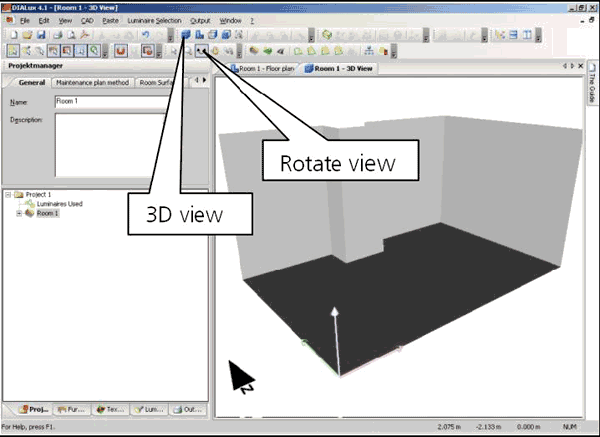
Fig. 79 Edit Rooms – 3D viewРейтинг: 0 Голосов: 0 8279 просмотровКомментарии (0)Manual
