- Главная
-
Учебник
- DIALux 4
- DIALux evo
- IES
- Форум
- Галерея
- Блоги
-
Скачать
- DIALux
- Базы
- Плагины
- 3D модели
- Текстуры
- Книги
-
Новости
Lamp spectrum / Light colours
20 августа 2012 - АдминLamps can have a spectrum already defined in the luminaire PlugIn or in the lamp PlugIn. In that case, the user does not have to do any additional spectra selection to take colour into account in the light calculation. Some luminaire manufacturers offer their own luminaire catalogue in combination with filter and lamp spectra.
In the colour tree of DIALux you can see the subfolder Textures, Colours, Light colours and Colour filter. While textures and colours are only for use with objects (room surfaces, furniture,…) the light colours and colour filters are for use with luminaires. The difference between light colour and colour filter is very important.
The light colour is the result of the spectral distribution of the luminous flux of the lamp. In the folder light colour there are three subfolders with specific spectral distributions for the black-body radiator, for standard spectra and for common lamps. The common lamps are again divided into the incandescent lamps, fluorescent lamps and high pressure discharge lamps.
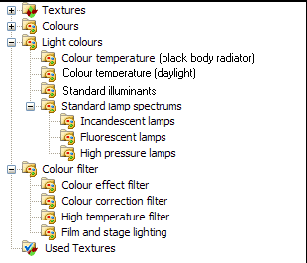
Fig. 176 Light colours in the DIALux colour tree
These spectra can be used for a lighting calculation. They can easily be dropped onto a luminaire. If a spectrum is selected, the inspector shows information regarding the correlated colour temperature, the spectral distribution and the colour rendering index.
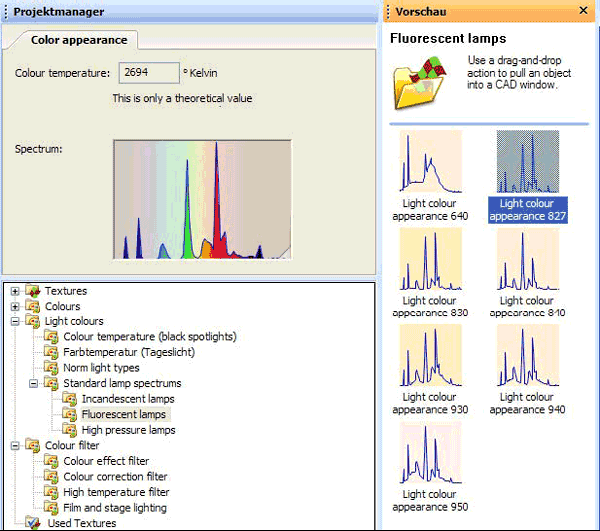
Fig. 177 Colour information for a selected spectrum
Selecting a spectrum in the colour tree, the inspector shows a graphical preview of the spectral distribution and a value for the correlating colour temperature. This value is only exact for a thermal radiator. The colour appearance of this spectrum is displayed as the background colour of the spectrum itself on the right hand side. A click on the lower right corner of the diagram in the inspector shows a preview of the CIE test colour samples illuminated with the spectral radiation of this light source. For each colour sample the colour rendering index is given and the Ra is also calculated.
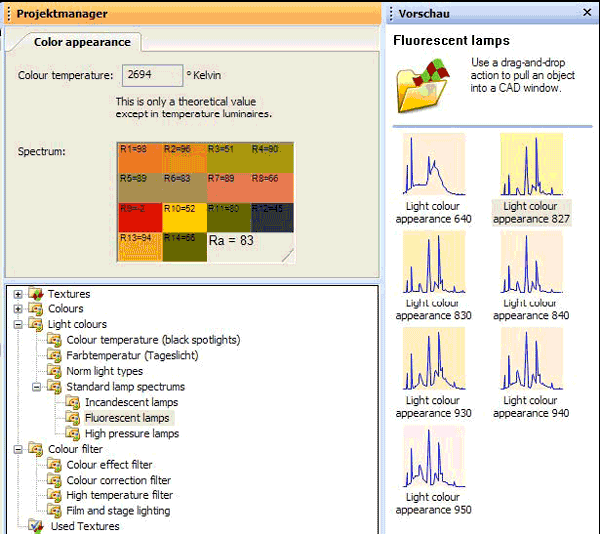
Fig. 178 Colour rendering indices of the CIE test colours (CIE 13.3)
The display is to specify the colour rendering and colour matching properties of light sources.
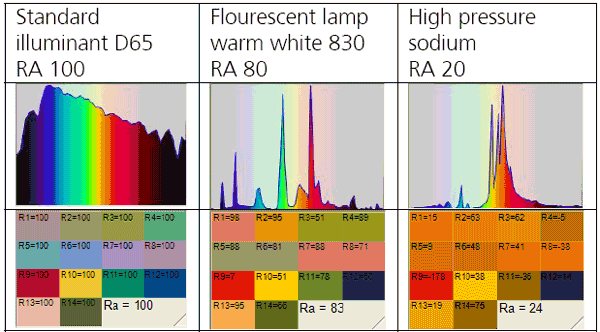
Fig. 179 Spectra and colour rendering properties of different light sources
The colour rendering index (CRI) (sometimes called Colour Rendition Index), is a measure of the ability of a light source to reproduce the colours of various objects being lit by the source. It is a method devised by the International Commission on Illumination (CIE). The best possible rendition of colours is specified by a CRI of one hundred, while the very poorest rendition is specified by a CRI of zero. The CRI is measured by comparing the colour rendering of the test source to that of a "perfect" source which is generally a black body radiator, except for sources with colour temperatures above 5000K, in which case a simulated daylight (e.g. D65) is used.
To add a spectrum to a luminaire, just drag and drop it onto it. All luminaires within the arrangement (field, line, circle or single) get that spectrum. To add a spectrum just to a single luminaire within the arrangement, just hold down the SHIFT key while dragging and dropping it. The luminaires show the replacement of a spectrum with blinking for a short time and the light emitting surface will appear in the colour of the light source (if available including the colour filter). If you want to put a spectrum to all luminaires in the room or exterior scene, just hold down the CTRL key while you drop it on any luminaire.
Luminaires with rotatable elements can get a spectrum and filter for each light emitting object individually.
If you just drag and drop a filter onto a luminaire with adjustable elements, all the luminaires of the same arrangement and all light outputs will get the spectrum / filter.
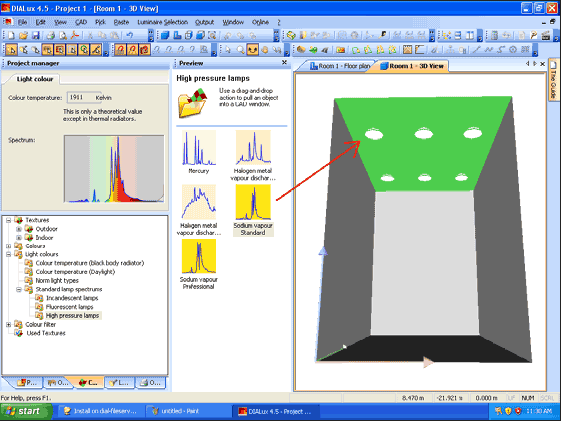
Fig. 180 Drag and Drop of a spectrum onto a luminaire with rotatable elements
The filter is not used on the luminaire of the same type which is in a single luminaire arrangement (in the middle) neither on the luminaire of a different type.
If you hold down the CTRL key while drag and drop the filter / spectrum, all luminaires and all light emitting elements get the spectrum. This includes those of a different type and in another arrangement.
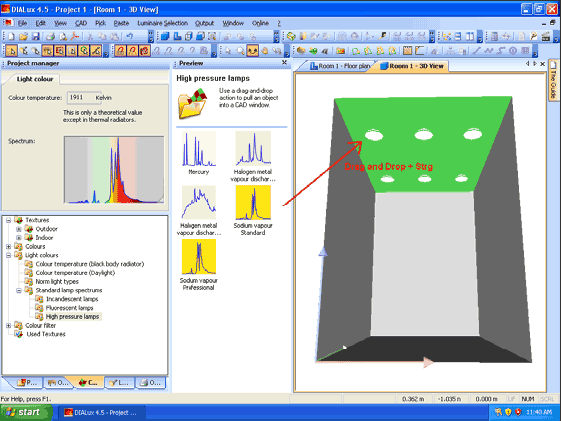
Fig. 181 Drag and drop of a filter / spectrum, while holding down the control key
IMPORTANT: Holding down the SHIFT key, makes only that light emitting element getting the filter that is picked by the mouse.
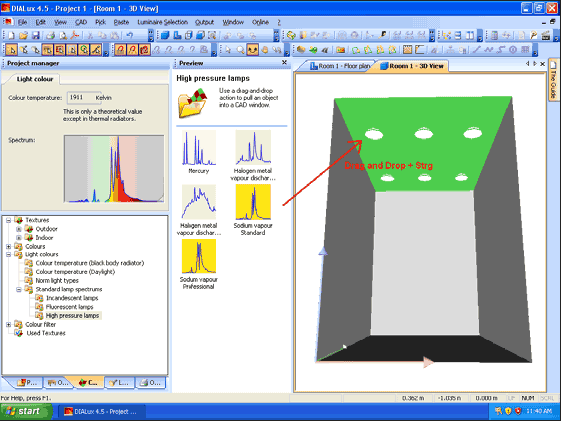
Fig. 182 Drag and drop of a spectrum / filter on a rotatable element of a luminaire while holding down the shift key
After a spectrum is added to a luminaire the Property Page “Colour appearance” tab displays the lamp spectrum, the filter spectrum and the resulting colour data. In the line “lamp colour” the name of the lamp spectrum is shown.
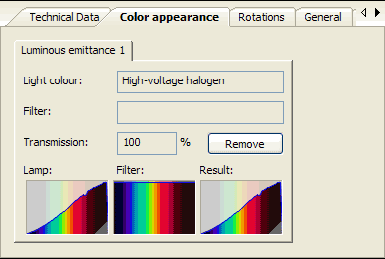
Fig. 183 Spectrum of the lamp, the filter and the resulting radiation. Click on the triangle on the bottom right to get the Ra valuesРейтинг: 0 Голосов: 0 8555 просмотровКомментарии (0)Manual
