- Главная
-
Учебник
- DIALux 4
- DIALux evo
- IES
- Форум
- Галерея
- Блоги
-
Скачать
- DIALux
- Базы
- Плагины
- 3D модели
- Текстуры
- Книги
-
Новости
Working in Various Views
21 августа 2012 - АдминDIALux provides various views to assist you with your layout.

Fig. 242 Views toolbar
You can open the various views via the toolbar illustrated. The button functions are, from left to right:
• Open 3D view
• Open ground plan view
• Open side view
• Open front view
• Zoom to the overall view of the scene, for that DIALux zooms to the borderline of the room or exterior scene
• Show previous / next light scene
• Show dimming levels in CAD
• Show maintenance factors in the CAD
• Activate Project manager, DIALux shows the Project manager in addition to The Guide
• Tile windows horizontally
• Tile windows vertically
In the menu file Settings → Customise Toolbars you can activate more functions in the view’s or window’s toolbar.
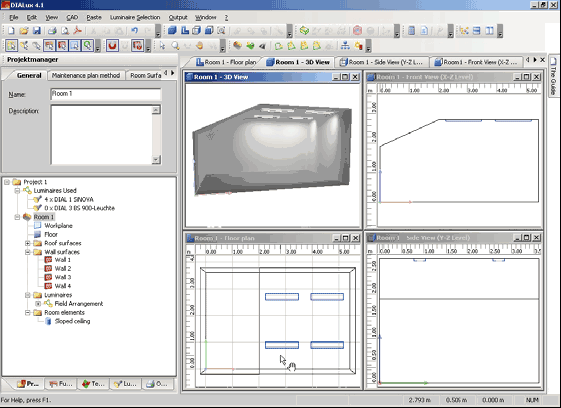
Fig. 243 Working in various views
The display illustrated above can be achieved by first opening the four views and then arranging the windows, e.g. Tile Horizontally.

Fig. 244 Multiple view arrangement
Click on the X icon in the upper right corner to close the window.
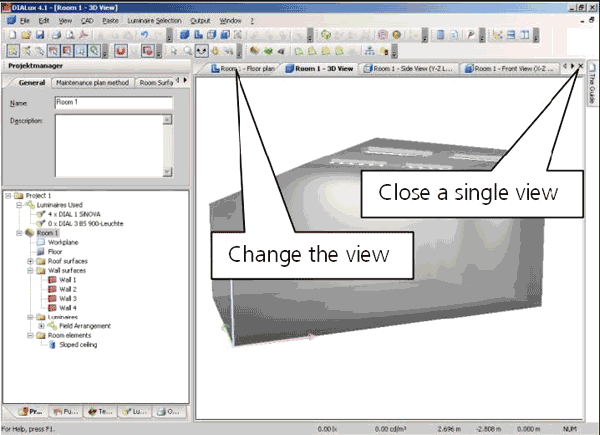
Fig. 245 Closing CAD windowsРейтинг: 0 Голосов: 0 3115 просмотровКомментарии (0)Manual
