- Главная
-
Учебник
- DIALux 4
- DIALux evo
- IES
- Форум
- Галерея
- Блоги
-
Скачать
- DIALux
- Базы
- Плагины
- 3D модели
- Текстуры
- Книги
-
Новости
Editing Object Surfaces
24 августа 2012 - АдминIn DIALux you can assign any colour, reflectance, material and calculating grid and textures to any surface. To edit object surfaces, select the object and click the Surfaces tab.
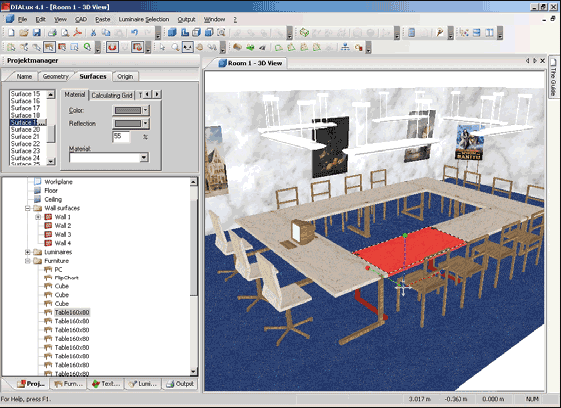
Fig. 262 Editing surfaces
In the Inspector, the Property Page with a list of existing surfaces appears. If you select a surface (surface 1 in this case), this is highlighted with a rubber band line in the CAD. In the right-hand side of the Property Page you can select a material, a reflectance or a colour. By clicking on the empty field “…“ behind the name of the surface in the listbox on the left-hand side, the name can also be modified.
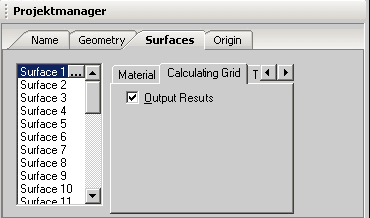
Fig. 263 Calculating grid and furniture surface output
To include the calculation results of a certain surface in the output, please check the Result Output checkbox in the Calculating Grid tab.
Time and again it is necessary to work on single surfaces of an object. With complex objects with very many surfaces, it may take a lot of time to find the required surface in the surface list of the object’s Property Page. To make this simple you can now select a single surface graphically. Just right click the object on the required surface in the CAD and choose “Select this surface” from the context menu. The required surface is selected in the Property Page and it can be assigned a colour, a texture, material and so on.
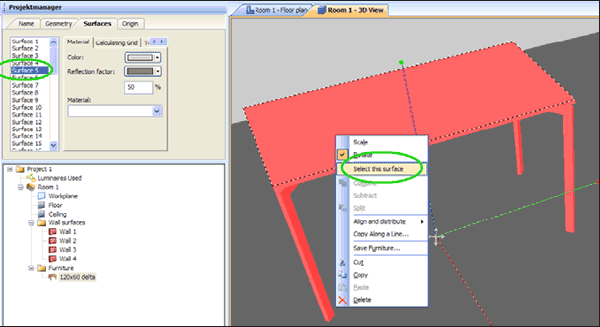
Fig. 264 Selecting a single surface with the mouseРейтинг: 0 Голосов: 0 8965 просмотровКомментарии (0)Manual
