- Главная
-
Учебник
- DIALux 4
- DIALux evo
- IES
- Форум
- Галерея
- Блоги
-
Скачать
- DIALux
- Базы
- Плагины
- 3D модели
- Текстуры
- Книги
-
Новости
Moving Objects
24 августа 2012 - АдминAfter luminaires and furniture have been placed inside the room, they can be edited as desired. The Inspector displays all information relevant to the object which was selected in the Project manager or CAD view. This object can be modified by entering new values. If an object is modified in the CAD view (rotated, moved or scaled) the values in the Inspector are updated.
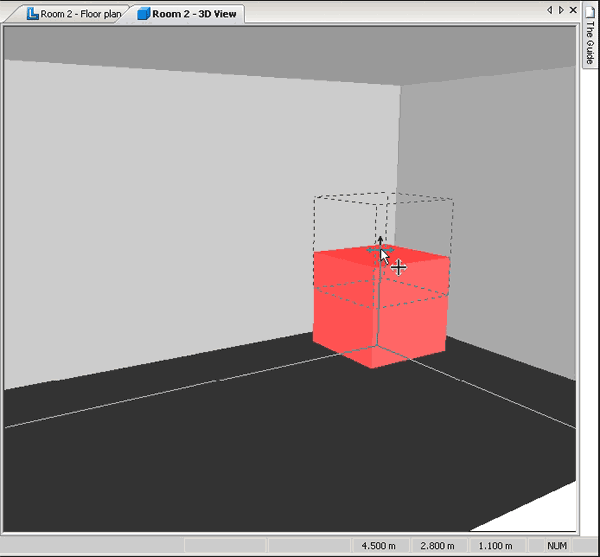
Fig. 250 Graphically modifying the object height
To modify the position of a body along the Z-axis, press the control (Ctrl) key. Keep the button pressed while you click on the arrow cross within the body. As long as the left mouse button and the Ctrl key are pressed, only the height of the object can be modified. When you release the Ctrl key, you can modify the X and Y positions.
In the 3D view, the point of intersection of the three positioning lines shows the position of the cross, projected onto the floor surface.
In DIALux 4.5 it is also possible to move an object not only by its insertion point but also by dragging the corners of the bounding box. The benefits are that it is now very easy to place one object directly next to another one and the object automatically rotates itself to get the same rotation as the object has where it is dragged to.
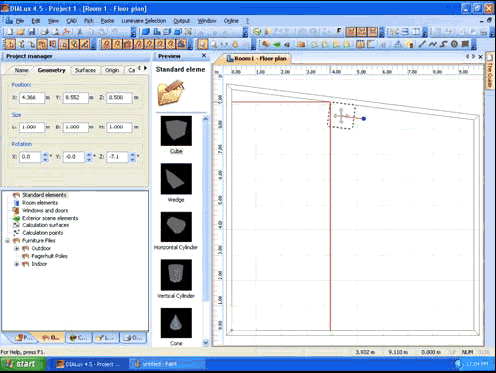
Fig. 251 Dragging an object by its corners and automatic rotation
Using any surface as a working surface In the 3D view an object can be moved by the mouse. The working surface is fixed as a parallel surface to the X-Y area (normally parallel to the floor). This can temporarily be changed if the SPACEBAR is hit while the mouse together with the object is in front of any other surface and the left mouse button is pressed. Example: You click (left) on a cube and move it towards a wall. Make sure that the mouse icon is in front of the wall. Now hit the space bar on the keyboard. The wall will become the working area of the cube now. Instead of moving to the left and to the right (X-Y axis) you can now move up and down (axis of the wall). It can be any other surface as well (tilted floor, furniture,..). The working area is reset when the left mouse button is released and another object is selected.Рейтинг: 0 Голосов: 0 7095 просмотровКомментарии (0)Manual
