- Главная
-
Учебник
- DIALux 4
- DIALux evo
- IES
- Форум
- Галерея
- Блоги
-
Скачать
- DIALux
- Базы
- Плагины
- 3D модели
- Текстуры
- Книги
-
Новости
Insert via Drag & Drop
17 августа 2012 - АдминYou can insert textures into your project with Drag & Drop.
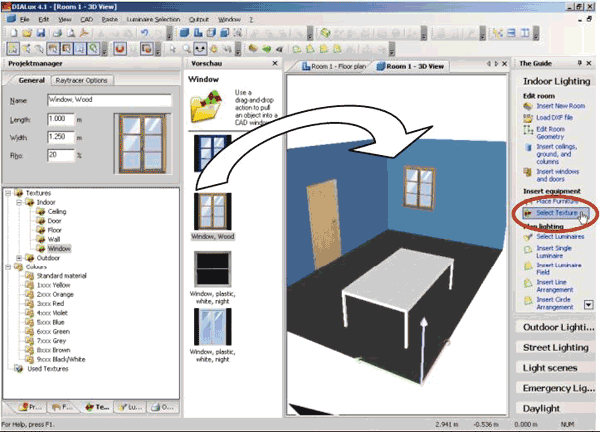
Fig. 124 Insert textures via Drag & Drop
If you want to assign a texture to a surface, you simply go to the colours tree, select the desired texture or colour, hold the left mouse button and drag it to the CAD and drop it onto correct surface. You can place textures and colours on every “real” surface (furniture, walls, windows, doors, …) but not on a “virtual” calculation surface. The light colours and colour filters can only be used on luminaires. Inside of an object (room or furniture) the texture is assigned to all surfaces with the same colour or texture. For example if the walls in a room have the same colour and you drag a masonry texture to one wall, the texture is assigned to all other walls at the same time.
When you want to assign the texture only to one surface, you can hold the Shift-key while you drop the texture to the surface.
When you hold the Ctrl-key while you drop the texture onto a surface, all surfaces (e.g. the walls, the ceiling and the floor of a room) get the same texture.Рейтинг: 0 Голосов: 0 4860 просмотровКомментарии (0)Manual
